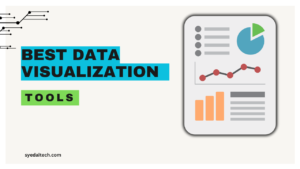Whether you’re a seasoned data analyst or just dipping your toes into the vast ocean of data, having the right visualization tool at your disposal can make all the difference in uncovering insights and telling compelling stories with your data. Having good skills and the best data visualization tool can put you at the top of the list. Some of the best data visualization tools for creating effective dashboards are:
Table of Contents
1. Tableau:
Let’s kick things off with Tableau, often hailed as the gold standard in data visualization. What sets Tableau apart is its intuitive interface and powerful features that cater to both beginners and advanced users. With Tableau, you can create interactive dashboards, beautiful charts, and dynamic reports with just a few clicks. Its drag-and-drop functionality makes it easy to explore your data from different angles, while its robust analytics capabilities allow for in-depth analysis.
- Feature:
- Pixel-Perfect Visualizations: Known for its precision, Tableau lets you create pixel-perfect charts.
- Customization Options: Offers extensive customization for fine-tuning your visualizations.
- Variety of Chart Types: Bar charts, line charts, treemaps, etc.
- Pros: Powerful, versatile, and widely used in the industry.
- Cons: Steeper learning curve for beginners
2. Domo:
- Domo is a cloud-based platform that goes beyond traditional data visualization tools by offering a comprehensive suite of features for data integration, analytics, and collaboration. What sets Domo apart is its focus on democratizing data and making it accessible to everyone within an organization, from frontline employees to C-suite executives.
- One of the key strengths of Domo is its ability to connect to a wide range of data sources, including databases, cloud applications, spreadsheets, and more. This allows users to bring all their data together in one centralized location, making it easy to analyze and visualize insights across multiple sources.
- Domo’s visualization capabilities are top-notch, with a wide range of chart types, dashboards, and reporting tools to choose from. Whether you’re looking to create interactive dashboards for real-time monitoring
- Features:
- Customization: Domo enables you to create custom apps and dashboards tailored to your specific needs.
- Visualizations: Build interactive visualizations using Domo’s drag-and-drop interface. From line charts to heat maps, Domo covers a wide range of chart types.
- Data Connectors: Domo seamlessly connects to various data sources, including databases, cloud services, and APIs.
- Extensive Connectivity: Whether it’s Salesforce, Google Analytics, or your in-house CRM, Domo integrates with diverse platforms.
- Pros: Domo offers an easy-to-use interface, scalable data handling, and diverse visualization options for enhanced data insights.
- Cons: Domo’s pricing complexity and learning curve for advanced features may pose challenges for some users.
3. Power BI:
Next up, we have Power BI, Microsoft’s offering in data visualization. Power BI seamlessly integrates with other Microsoft products, making it a favorite among organizations already invested in the Microsoft ecosystem. What makes Power BI stand out is its cloud-based architecture, real-time data streaming capabilities, and AI-powered insights. With Power BI, you can create stunning visualizations, collaborate with team members, and make data-driven decisions on the fly.
- Features:
- Drag-and-Drop Interface: You don’t need to be a coding wizard to create stunning visuals. Power BI’s intuitive interface lets you drag and drop elements to build dashboards.
- Rich Gallery of Visualizations: From bar charts to heat maps, Power BI offers a wide range of chart types.
- Integration with Microsoft Ecosystem: Seamlessly integrates with other Microsoft products like Excel and Azure.
- Pros: User-friendly, robust, and great for business users.
- Cons: Some advanced customizations may be limited.
4. Google Charts:
For those who prefer simplicity and ease of use, Google Charts is a fantastic option. As part of the Google Cloud Platform, Google Charts offers a wide range of chart types, from simple line graphs to complex hierarchical treemaps. What makes Google Charts appealing is its seamless integration with other Google products, such as Google Sheets and Google Drive. Plus, it’s completely free to use, making it accessible to businesses of all sizes.
- Features:
- Dynamic Data: Easily update your charts with real-time data.
- Configurable Visuals: Choose from a variety of chart types and configure them as needed.
- Integration with Web Apps: Ideal for web developers.
- Pros: Simple, lightweight, and great for web-based projects.
- Cons: It may lack some advanced features.
5. FusionCharts:
FusionCharts is another powerful data visualization tool known for its extensive library of charts and maps. Whether you’re visualizing sales trends, geographic data, or network traffic, FusionCharts has got you covered. What sets FusionCharts apart is its flexibility and customizability, allowing users to create bespoke visualizations tailored to their specific needs. With support for both web and mobile platforms, FusionCharts is ideal for creating interactive dashboards that look great on any device.
- Features:
- Wide Range of Charts: Offers a plethora of chart types, including gauges, maps, and heat maps.Responsive Design: Works seamlessly on both web and mobile.Custom Themes: Customize your charts to match your brand.Pros: Aesthetic, versatile, and great for dashboard presentations.
- Cons: Pricing can be considered.
6. Excel:
Ah, good old Excel. While it may not have all the bells and whistles of dedicated data visualization tools, Excel remains a popular choice for many analysts and business users. With its familiar interface and powerful formula capabilities, Excel is great for creating simple charts and graphs on the fly. Plus, its integration with other Microsoft products makes it easy to import and export data from various sources. While it may not be the flashiest tool on the market, Excel gets the job done for many users.
- Features:
- Built-in Charting: Excel offers basic chart types like bar charts, pie charts, and scatter plots.
- Ease of Use: If you’re familiar with Excel, you can create simple visuals quickly.
- Data Manipulation: Combine data analysis and visualization in one place.
- Pros: Widely available, easy to start with.
- Cons: Limited customization and scalability for complex projects.
7. Chart.js:
If you’re a web developer looking for a lightweight and customizable data visualization library, look no further than Chart.js. Built on HTML5 canvas, Chart.js allows you to create responsive and interactive charts with just a few lines of code. Whether you’re building a simple line graph or a complex radar chart, Chart.js makes it easy to bring your data to life on the web. Plus, with a thriving open-source community, there are plenty of plugins and extensions available to extend Chart.js’s functionality even further.
- Features:
- Responsive and Animated: Create eye-catching visuals that adapt to different screen sizes.
- Customizable: Tweak colors, labels, and tooltips to your heart’s content.
- Ideal for Web Apps: Great for embedding charts in web application
- Pros: Lightweight, beginner-friendly, and free.
- Cons: It may not cover all advanced case uses.
8. Grafana:
Last but not least, we have Grafana, a powerful open-source platform for monitoring and observability. While Grafana is primarily used for time series data and infrastructure monitoring, it also offers robust data visualization capabilities. With support for over 30 data sources, including Prometheus, Graphite, and Elasticsearch, Grafana makes it easy to visualize metrics from a wide range of sources. Plus, its extensive plugin ecosystem allows for endless customization and integration possibilities.
- Features:
- Time-Series Visualizations: Perfect for tracking metrics over time.
- Alerting and Dashboards: Set up alerts based on thresholds.
- Plugins and Integrations: Extend functionality with various plugins.
- Pros: Ideal for DevOps and system monitoring.
- Cons: Focused on specific use cases
In conclusion, the best data visualization tool ultimately depends on your specific needs, preferences, and skill level. Whether you’re a beginner looking for something simple and intuitive or an advanced user in need of powerful analytics features, there’s a tool out there for you. So, take some time to explore the options mentioned above, and don’t be afraid to experiment and find the tool that works best for you. Happy visualizing!